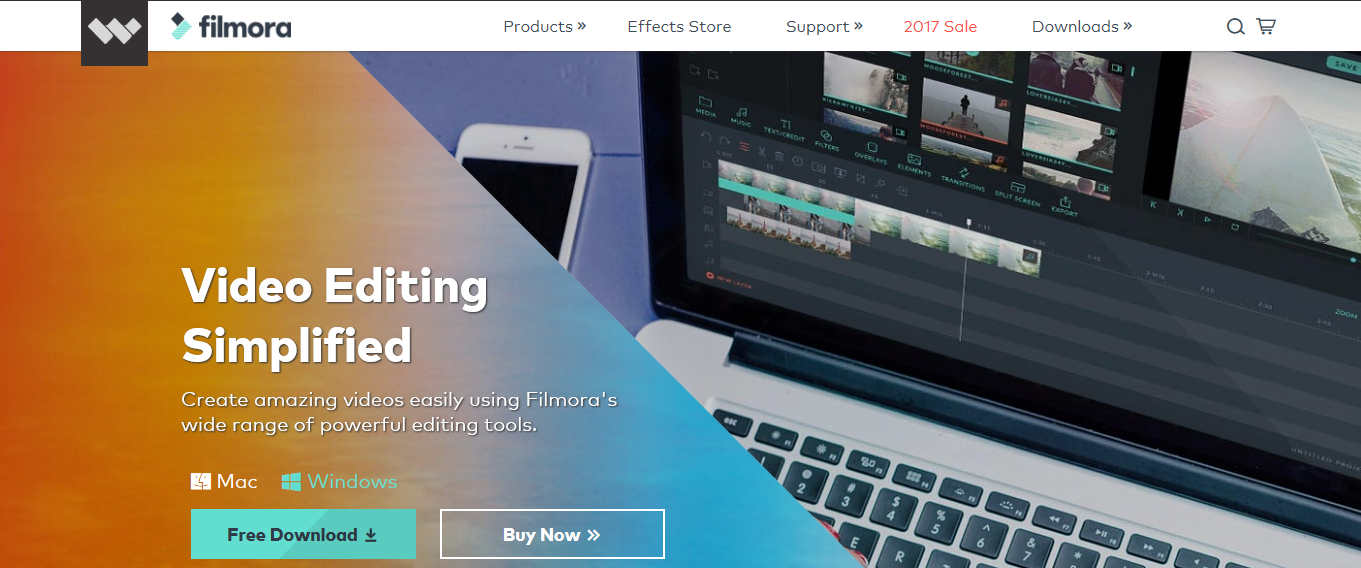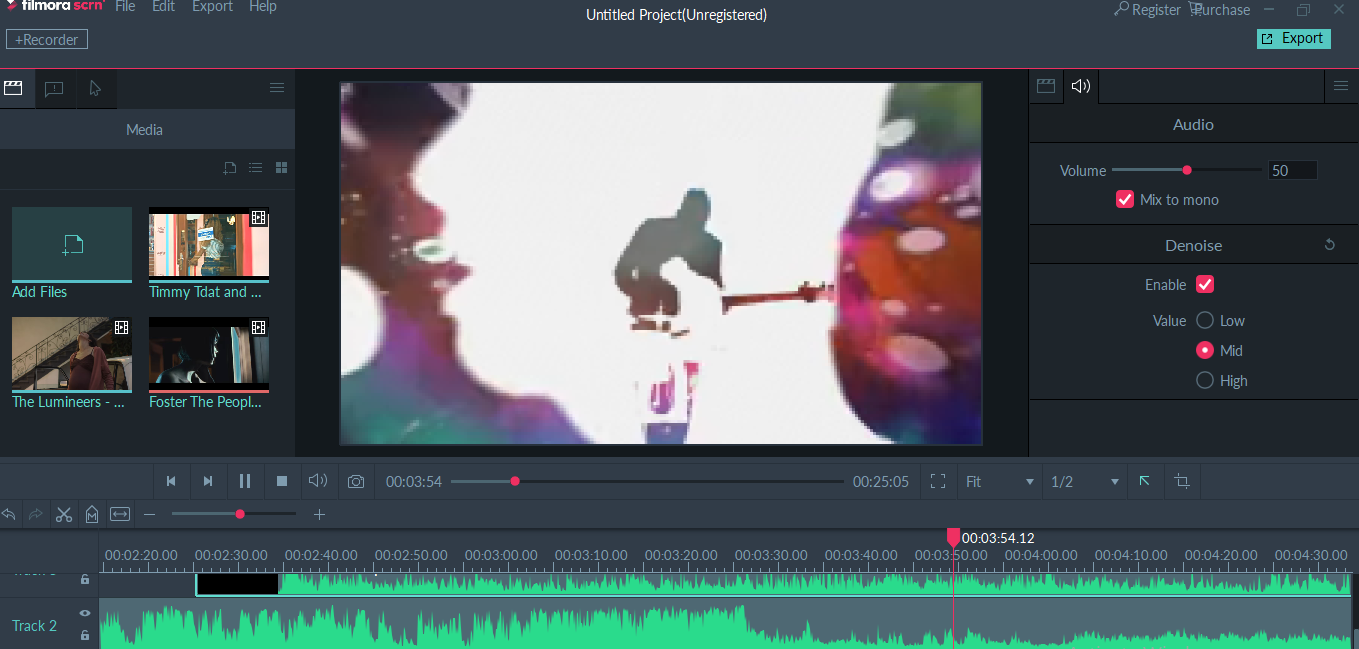Wondershare Editor and Video Recording Review: 11 Features to Love!
The rapid growth of video technology is prompting many non-professional enthusiasts to try their hand in the filmmaking and video editing niches.
Every year, more advanced video editing techniques and formats make their way into the public reach, all thanks to rookie-friendly software such as Wondershare Editor.
Gone are the days when professional video editing and recording was a sole preserve of trained and experienced experts. Today, we have phones and media devices that can record crisp-clear videos using technologies such as 4K and DSLR.
Better yet, it’s easy to possess exquisite video editing software that eliminate imperfections in your video clips to enhance the cinematic experience. In this article, we will review the Wondershare Editor and video recorder.
Wondershare Editor: 10 Outstanding Features you will LOVE!
#1: Pan and Zoom
Most professional video recorders and filmmakers use the pan and zoom effect to give the audience a close-up image of a person or item.
With the Wondershare editor….this stunning feature allows an individual to focus on some distinct sections of the video. For instance, you could zoom in on an actor’s face or a particular scenery.
Pan and zoom creates thrilling movements, helping to evoke an array of emotions and reactions among your audience. Most critically acclaimed films such as Avatar make use of this feature to highlight certain intriguing issues such as to dramatize how war adversely affects the land and antagonizes different people.
#2: The Split Screen Effect
The Wondershare Editor also allows you to show two or more video streams simultaneously in one give sequence. This is also referred to as video overlaying, and some professionals even call it the picture-in-picture effect.
You might be wondering: wouldn’t having a split screen create conflicting storylines and confuse the audience? After examining Filmora’s Split-Screen Effect tutorial, the benefits of this effect become crystal clear.
Video overlaying enhances the creativity to your storytelling, allowing viewers to see multiple viewpoints of a single story – it’s great stuff!
#3: Slow Motion
This effect causes your video to drag, giving an appearance of being slowed down. Luckily, you can use Wondershare Editor to put certain sections of your video in slow motion.
Using the slow motion effect enhances the dramatic and emotional aspects of your video, helping to create a truly memorable experience.
You can use slow motion on flashback scenes, or in scenes with special effects. Watching nostalgic videos such as your graduation event or wedding ceremony could also better if you used slow motion effect during some scenes.
#4: Fast Motion
This effect is the exact opposite of the one described above. Instead of slowing down the motion of your video, fast motion allows you to speed it up. It is also called a time-lapse.
It’s a cool way to showcase the different stages of a project as it progresses from start to finish. When you use fast motion on a certain video clip, events in the clip will appear to be occurring quicker than usual.
As a consequence, the entire process will speed up and your project will be showcased within a few minutes. The “Coming of Age” Mural time-lapse song video by Foster the People is a splendid example.
#5: Tilt-shift effect
This video effect is becoming increasingly popular, especially in the filmmaking industry. It originally stems from a photographic genre, although it can be applied in both images and videos.
Some people refer to this effect as miniature faking. The tilt-shift effect gives the audience a birds-eye perspective of an image taken from afar.
If you wish to shoot a surreal video that appears to be made from a model set rather than the natural world setting, this exquisite effect will definitely do the trick.
#6: Recording from two Devices
Using the Filmora screen recording software developed by Wondershare, you can easily record your video from two sources. For instance, your computer and webcam could record simultaneously.
As the two devices record, the resultant videos are synchronized using this brilliant Wondershare Editor and stored for later editing. It’s a pretty convenient feature considering that some storylines are better captured from different angles.
In addition, this software supports recording of a wide range of file speeds: 15-120 FPS (Frames per Second). You’re even able to record fast-paced games.
#7: Effective noise removal feature
A necessary feature of any good editing software is its ability to filter out unnecessary noise/chatter while maintaining good audio and video quality.
Delightfully, the Wondershare Editor can effectively remove all the noise contained in your recorded video file, enhancing the quality of audio immensely.
You don’t need to have any special editing skills to figure out how you remove noise from your recording. Simply study the Wondershare tutorials that are availed in plenty. To my amazement, removing noise using this editor was extremely easy.
#8: Color Tuning
The latest version of Wondershare Editor, the Filmora 8.5, has an exquisite color tuning feature that is bound to enhance the quality of your videos.
This feature adjusts the dynamic range and white balance of your video clips, helping to create visually stunning films. It’s every filmmaker’s dream to create a captivating movie that will capture the viewer’s attention and leave them begging for more.
With the right color enhancement feature, they can enhance those takes that had insufficient lighting as well as those with too much light.
#9: Camera shake and Video Stabilization
Camera shake refers to an assortment of video effects that cause your clips to appear distorted, as if the cameraman deliberately rattled his tool to create a shaking effect.
This effect can be applied in numerous scenarios. It is most popularly used in music videos and action flicks. Video stabilization, on the other hand, eliminates the effects brought about by camera shake.
This feature enhances the clarity of tour clip by minimizing the shaky-cam effects. When used in combination, these two features can be used to garnish your entire video.
Better yet, Wondershare offers numerous tutorials where you can learn how to use such features.
#10: Audio Separation
Wondershare Editor also helps you to detach audio files from your video clips, allowing you to edit the audio separately. This advanced tool is normally exclusively available in professional editing software that are expensive.
In addition, Wondershare supports editing of a wide variety of video file types, including 4K. Importing clips and photos directly from your social networks such as Facebook is a piece of cake.
If you love adding music tracks and texts to your videos, you’re in luck – Wondershare allows you to add 10 music tracks and 5 text layers to your timeline.
#11 Add subtitles automatically
So go ahead, get out there and edit your videos like a PRO with Wondershare . Have fun and let us know what you think of this review. Thanks for reading…