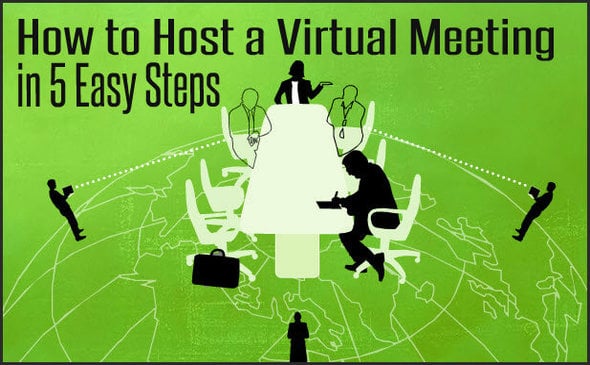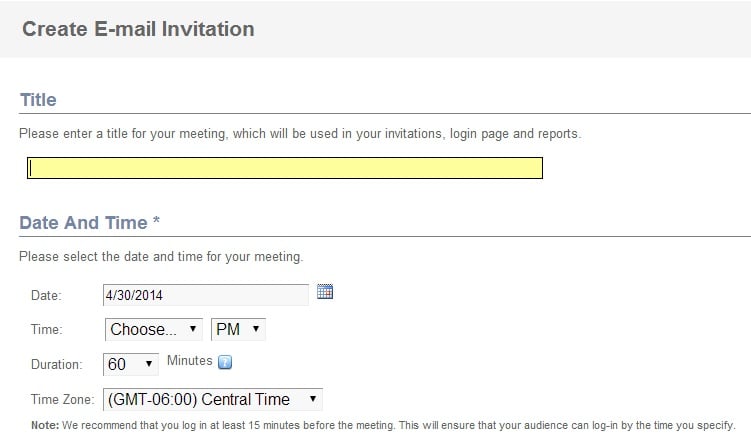How to Host a Virtual Meeting in 5 Easy Steps
As small business owners, we must learn to embrace new technical trends that can make us more efficient and effective in the way we do business. Being able to communicate and interact with your employees and team members – no matter where they are geographically is key these days.
One awesome tool that I have used recently to host an online virtual conference and meeting is Anymeeting.com. With this online software platform, you can easily:
- Host free conference calls or video meetings with a camera with up to 200 participants
- Send email invitations to your attendees
- Schedule your meetings in advance
- Host webinars
- Share documents via the screen share application the software uses
- Share helpful links, etc via the software applications Chat feature
Here’s how to host a virtual meeting in 5 simple steps:
- Head over to Anymeeting.com and sign up for a Free Account. After you receive your login credentials, proceed with logging into the application.
- In your dashboard, click to “Start a Meeting Now” or “Schedule a Meeting”.
- If you choose the “Start a Meeting Now”, enter the requested information and click “Start Meeting”.
- If you choose to “Schedule Your Meeting” option, proceed with entering the requested information. Continue adding the rest of the required information for your meeting. When finished, click to schedule your meeting.
- That’s it! You have successfully scheduled your meeting using the Anymeeting software. Please be sure to have your attendees check their inboxes for their meeting invites.
Cheers and Happy Thursday to you!
I almost forgot, if you need a more in-depth tutorial of the Anymeeting application, here is video that you should take a peek at: