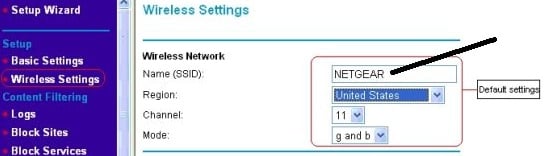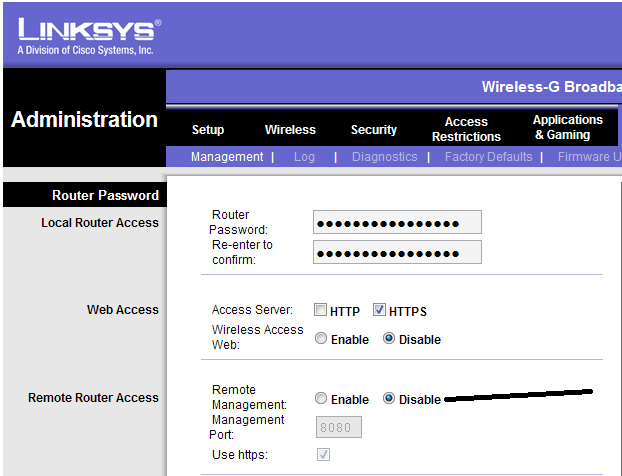7 Ways to Secure Your Wireless Network
Hey Hey Hey! How was your work week been going? Well, I decided to write up a special Tech Tip post today concerning Wireless Network Security courtesy of Spacehop.
With the growing popularity of mobile gadgets, it’s not surprising that most of us prefer using our Smartphones and tablets over our desktop computers when checking our business processes and emails. However, for us to be able to do that without any worries of being hacked, it is an absolute must for us to secure our wireless network.
How Can You Secure Your Wireless Network?
The only question here is: how exactly do you secure your wireless network? Well, here are some easy and effective ways to secure your wireless network:
Tip # 1 – Change Your Router’s Default Setting
This is the most common mistake people commit—not changing their router’s default settings. Think about it for a moment. How difficult is it to memorize an alphanumeric password that does not have any sort of relevance to you, your everyday life, or your interests?
Just like with the usernames and passwords we use for our emails, websites, and online banking accounts, we have to make sure that our router’s administrator username and password are complex yet easy to remember. They must be a mix of letters and numbers that have something to do with us. It can be a mix of your and your loved one’s nicknames, birthdays, or favorite numbers—things you won’t easily forget but not everyone knows about.
Tip # 2 – Enable Encryption
With encryption turned on, only people given the encryption key will be able to access your wireless connection. Presently, WPA-PSK encryption is highly preferred since it’s proven to be more secured compared to WEP encryption. If your router only has WEP Encryption, it definitely is time for you to purchase a new wireless router. You can enable encryption by going to your wireless connection’s Security settings.
Tip # 3 – Change Your SSID
Your SSID refers to the name of your wireless network, with the default name set to your router brand (e.g., Linksys or Buffalo). It is what you will see when looking at the list of available connections. The example below is what your Wireless SSID looks like.
Tip # 4 – Don’t Broadcast Your SSID
If you really want to stop people from haphazardly connecting to your wireless network, then you definitely should stop broadcasting your SSID. You can do this by accessing your router’s settings and clicking on the “Disable Wireless SSID Broadcast.” Just a little note, though: some devices have problems connecting to wireless networks if the SSID isn’t available, so be sure to check each of your devices before completely implementing this method.
Tip # 5 – Filter Users Based on MAC Addresses
The MAC (machine access code) address is something all network-enabled devices have. Not all routers have this feature, but if your specific router has, then it is best to start using it right now. You can add your devices’ unique address to your router’s MAC filter.
To get your device’s MAC address, you can take the following steps:
- For Windows—open your command prompt, type cmd, and hit Enter. Type ipconfig/all, and hit Enter again. You will find a list of your computer’s IP settings; your MAC address is the one labeled with “Physical Address.”
- For Linux—open System Preferences, and click on Network. Choose your wireless network, and click on Advanced. The set of numbers beside Wi-Fi Address if your MAC address.
- For mobile gadgets—check your device’s manual as different brands and models have the address placed in different parts or folders.
Tip # 6 – Disable Remote Administration
All routers can be accessed and modified through the Web. While this feature may be useful for some occasion, often than not, it can only endanger your wireless network. For that reason, it is best to disable your remote administration completely. You can find this option on your router’s administrative setting, but your device must be wired to the router for this to be done.
Tip # 7 – Limit Wireless Signal Range
The farther you are from a router, the weaker the signal will be. This generally results to difficulty in connecting to the network and is the reason why you should limit your signal range to secure your wireless network. You can generally accomplish this by going to your router’s administrative setting and lowering your signal strength.
Securing our wireless network is one step toward completely securing our valuable personal and business details. Don’t let yourself become vulnerable, and employ any or, ideally, all of the methods for securing your wireless network I shared with you today.