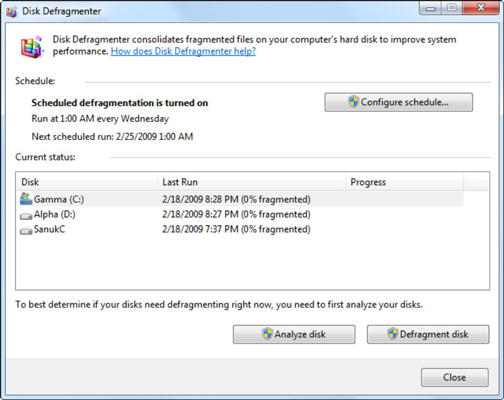4 Cheap Ways to Make an Old PC Run Faster
Happy New Year’s Peeps! I must admit that it feels really good to be back.
I decided to write up this blog post due to some issues that I experienced over the holiday break with my desktop pc. I’ve had my desktop computer for quite some time (a few years to be exact), and think it may be time to do some serious cleaning and fine tuning to it. I guess this should come as no surprise to me since the average lifecycle for a computer system is around 4-5 years. Many small business owners like John from Reef Mask have to spend thousands every few years to replaces work computers. One of the most common IT problems among businesses include data loss and recovery, which can be resolved with Infrastructure-as-a-Service solution. It involves three architecture parts including the computer hardware, servers, and the cloud. IaaS helps businesses take advantage of could computing to improve the security and performance of their computers. In the end, businesses save a lot of money to ensure that their equipment and networking are in excellent condition. IaaS saves business owners money since they can buy and pay only for the capacity they need.
Since I am a techie, I have never felt compelled to take my pcs to expensive computer repair shops when they start running slow or don’t perform as I good as I would like them to. But if you ever do decide to splurge on a whole new PC system, you could use Oklahoma title loans to get the fast cash you need to cover the high cost of your dream build.
What Can I Do to Make My Computer Run Faster?
If you have had your computer for quite some time and it is running slow, here are 4 ways to make an old pc run faster:
1. Upgrade your RAM
RAM (Random Access Memory) – Better known as “Memory” is a component in your computer system that allows it to do work on more than one thing at the same time. RAM is very inexpensive and easy to install. Before upgrading the RAM in your computer, please check with your computer manufacturer to get the correct type of RAM needed for your specific pc.
2. Clean out your Temp Files using Disk Cleanup
Freeing up disk space on your computer will definitely help your computer run faster. The Disk Cleanup feature is a tool in Windows that removes temp files, cleans your recycle bin and other files that you may no longer need. To use the disk cleanup tool in windows:
a) Click the Start Button. Type Disk Cleanup in the Search Box, and click on Disk Cleanup.
b) In the list of drives, click on the hard drive that you want to clean up
c) On the Disk Cleanup Tab, click the check boxes for all of the files that you want to remove, then click Ok to remove them.
3. Run the Disk Defragmenter
Disk defragmenter is another resource within the windows operating system that allows you to combine fragmented data that is stored in different places over a period of time. To run the disk defragmenter in Windows:
a) Click on the Start Button. Type Disk Defragmenter in the Search Box, and Click on Disk Defragmenter
b) Select the Hard Drive on your computer that you would like to Defragment.
c) Click Defragment Disk
4. Remove Malware and Spyware from your Computer
Computer Malware and Spyware is one of the leading causes of slow computers. These are malicious programs that can get un-intentionally installed onto your computers and cause them to become very slow. Some of the symptoms of computer malware and spyware are:
- You start seeing pop-ups on your pc
- Your computers settings have changed
- Your web browser has components that you don’t remember adding to it
One of the most powerful and free tools for malware and spyware removals on the market is Malwarebytes Anti-Malware. I have been using this software for years, and let me tell you, it is AWESOME and very effective. If you suspect that you have spyware or malware on your pc, please be sure to download Malwarebytes to your pc, run the update and perform a scan on your computer.
5. Remove Unnecessary Programs
Programs that you seldom used should be removed since they just take up precious space on your PC. Just go to Control Panel, select Add or Remove Programs or Uninstall a Program. You will be taken to a list of programs currently installed in the PC. From here, you can uninstall programs that you haven’t used in a long time. If you’re not familiar with a program, right-click on it and select ‘Last Used On’ to know how often you use it.
6. Stop Unnecessary Programs from Starting
If you’ve noticed, many programs start immediately once you start your PC. However, you can make your PC run faster by selecting only programs you want to start when opening the PC. You can do this by typing ‘msconfig’ in the Search tab of your computer. Find Startup to show the list of programs that initialize upon booting the computer. Uncheck programs that aren’t necessary.
I hope that this blog post has been helpful to you and will help give your pc a much needed boost! And if you decide to buy a new one, please be responsible for the environment and recycle your old PC.